
If you have logged into your WordPress site at any time after you set it up, you have probably noticed new versions available for WordPress, your plugins, and your themes. There are many reasons why these updates are released. Let’s take a look at why you should update (sometimes right away!) and how to do it.
Should you update?
The short answer is almost always yes. You should done one critical things before updating, though, which is backing up your site.
Updates for plugins and themes are released almost every day. Some plugins are updated every week and some are updated once a year. Depending on how often you log into your site and how many plugins you have installed, it is possible that you see an update available almost every time you log in.
As you look at your list of updates that are available, you may wonder what the updates are for. There are three main reasons for an update: optimizations, security patches, and new features.
Depending on the plugin, you may see some text in the update section that describes what is in the update. Additionally, if you click “view version x details”, you can view what the developer of the plugin listed as some of the changes.
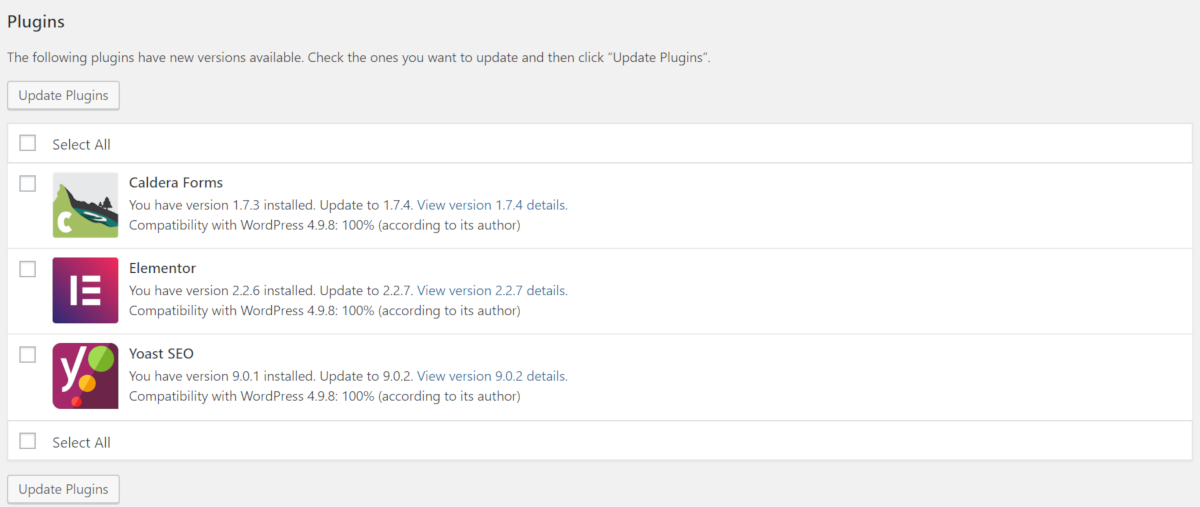
Since many updates can include security patches to fix vulnerabilities with the plugin or theme, it is important for you to apply the updates as soon as you can. As soon as a new version of a plugin that includes a security patch is released, hackers are having bots scan WordPress sites looking for sites that have not updated yet. The longer a site takes to update a plugin, theme, or WordPress, the greater the chance of getting hacked.
In addition to security patches, many updates include optimizations. These optimizations will help your users use your site easier. Some optimizations may also make your site load faster which can help SEO and conversions!
How do you update?
It is recommended that you check all your WordPress sites at least once a week to see if there are updates available. As soon as you see an update available, you should update the plugin, theme, or WordPress.
Every WordPress site is set up in a unique way. There are thousands of hosting providers and your site could be set up in one of a million different combinations of plugins and themes. It is not possible for a developer to test in every possible scenario but he or she should test in most of the common scenarios.
As such, while there are many checks in place, it is always possible that an update could break something on your site. To help assist in the event of an issue occurring, you should always back up your WordPress site before updating.
You can update everything by going to the “Updates” page after logging into your WordPress admin. Once on the page, you click the check box next to each item that you want to update.
To see what the developer listed as what is being changed in the update, you can click the “View version x details” to see the changelog as shown in the image below.
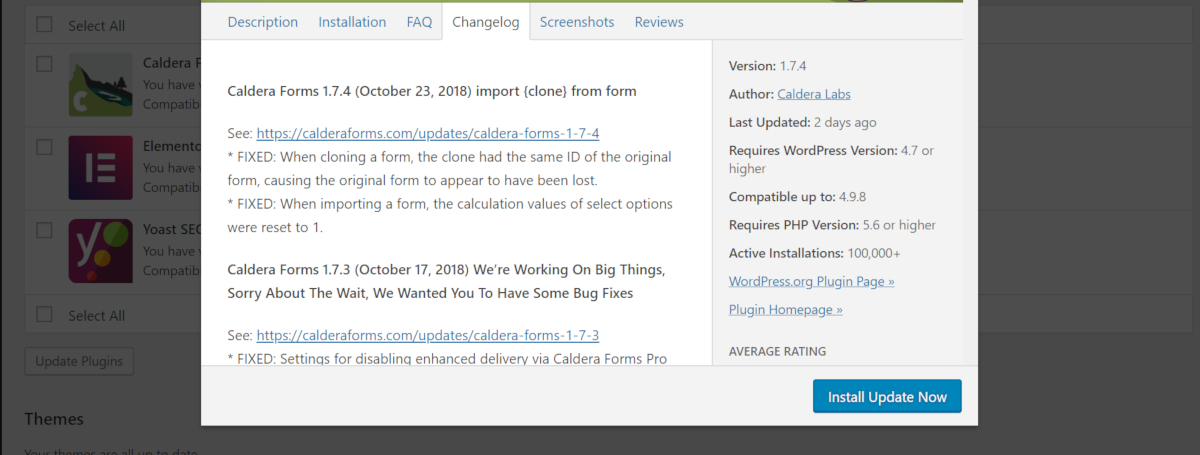
After you update WordPress, you may see a page describing all the changes. Some plugins and themes may also set up a similar page.
Alternatively, if there are updates for plugins, you may see them on the “Installed Plugins” page and you can update individually by clicking the “update now” link. Similarly, if there are updates for your themes, you may see them on the “Appearance” page and you can update individually by clicking the “update now” link.
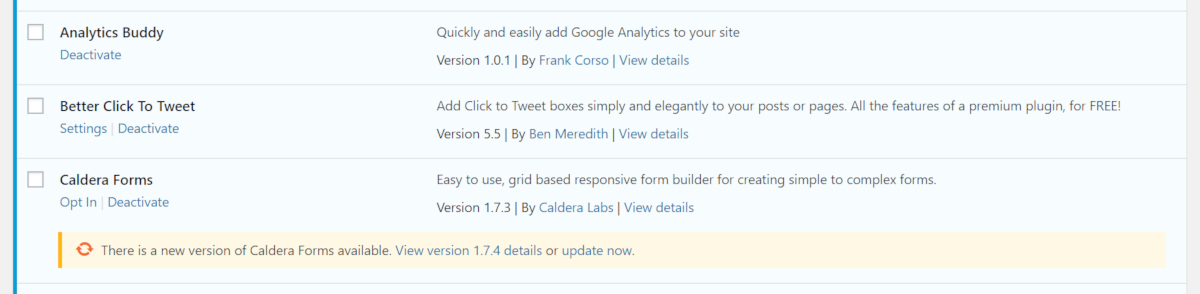
The immediate next thing you should do is check your site to ensure that nothing has changed or broke. While not common, you should always check just in case. If something has happened, you can restore from your backup to undo your changes.
What if you have many WordPress sites?
Some people have many WordPress sites. In fact, some people maintain dozens and even hundreds of WordPress sites. Logging into every site at least once or twice a week would take a large amount of time. Luckily, there are tools and services that can assist you if you are in this situation.
The two that I have recommended to most are iThemes Sync and ManageWP. Both of these work similarly in that you connect all of your WordPress sites to the services. Then, you can log into a central “dashboard” that lists all of your sites.
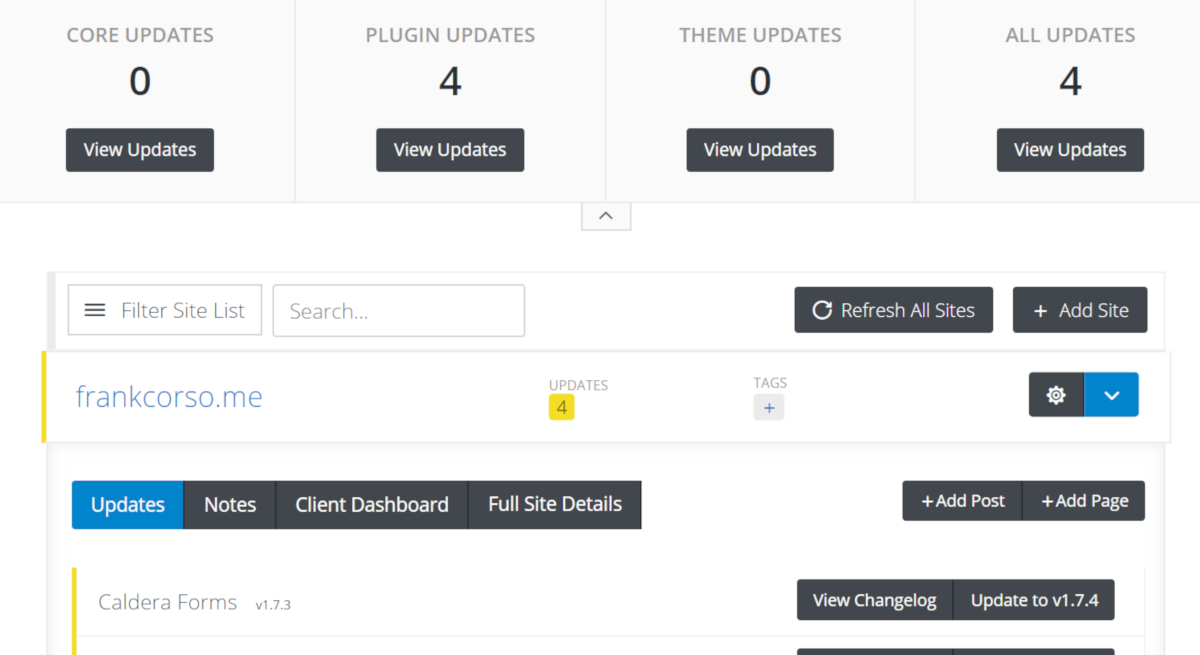
When you are logged into this dashboard, you can see all of the sites that have WordPress installations, plugins, or themes with updates available. Even better, you can perform all of these updates directly from the dashboard and sometimes with a single click.
Next steps
If everything looks great after you update, you are good to go! Keeping everything up-to-date is one of the most important things you can do to keep your site secure and performing well.
